Quick Guide on Configuring Your Airconsole
Recently, I worked on a project which required console access to configure and log output from network devices via the console port. I did not want to be directly plugged into the device while it was in the rack and forced to stand in front of it tether to the device, so I decided to use my Airconsole.
The Airconsole can be used to conveniently connect to APs, switches, routers, or controllers via Wi-Fi or Bluetooth. This is useful if you want to be in another room or avoid running a long console cable between your network device and laptop.
Admittedly, I prefer when network devices natively support Bluetooth connectivity for console access. Or when an SSID is triggered and advertised enabling the console over Wi-Fi when certain conditions are met, such as loss of connectivity to the gateway. As a result, it is not very often that I need to use a console terminal, but I’m writing this for myself. To remind myself how I set this up, I’m documenting my own process here.
What is Air Console
AirConsole is a compact, wireless serial console server that provides terminal access to network equipment via Wi-Fi or Bluetooth, eliminating the need for traditional serial cables or USB-to-serial adapters. It’s designed for IT professionals, network engineers, and field technicians who need quick and mobile access to the console ports of routers, switches, firewalls, and other network devices.
AirConsole is a product (primarily by Get Console / Cloudstore Ltd) that acts as a wireless bridge between your terminal application (on laptop, smartphone, or tablet) and a serial console port (RJ45 or DB9) on a network device.

| Feature | Description |
|---|---|
| Wireless Console Access | Connect to console ports over Wi-Fi, Bluetooth, or Ethernet |
| Battery Powered | Many models are battery-operated for true portability |
| Cross-Platform Support | Works with iOS, Android, Windows, macOS, Linux |
| Terminal App Support | Use with apps like Get Console, SecureCRT, PuTTY, or CLI apps |
| Multi-user Access | Some models support multiple concurrent connections |
| USB-C / RS232 / RJ45 | Interfaces vary by model, but generaly support USB to serial & RJ45 |
| Optional Ethernet port | Some versions support wired-to-wireless bridging for out-of-band access |
Common Use Case:
- You’re on-site at a data center or a remote facility.
- Instead of using a USB-to-serial cable and finding the right drivers…
- You plug the AirConsole into the console port of the device.
- Connect your laptop, phone, or tablet to the AirConsole via Wi-Fi or Bluetooth.
- Open a terminal emulator (like PuTTY or a mobile app).
- Instantly begin configuring or troubleshooting the network gear.
Why It’s Popular:
- No driver issues (vs. USB serial adapters)
- Works with tablets/phones for lightweight field work
- Helps with out-of-band access in emergencies
- Great for field support engineers, consultants, and NOC teams

Using your macOS device
Supposedly, this would work on Windows as well, but I will leave those details for the professionals. For those that like to tinker with macOS, here are two ways that you can connect to Air Console using Bluetooth or Wi-Fi.
AirConsole on Mac using Bluetooth access
François wrote about connecting to the Airconsole using Bluetooth here, but the coles notes version is here:
Connect to the Airconle via your laptop, searching for a device called. Once connected search for the device in the terminal app.
ls /dev/tty.* | grep AirConsoleConnect to Airconsole over Bluetooth, where ‘XX’ is the number for you Airconsole and ‘9600’ is the required baud rate.
screen /dev/tty.AirConsole-XX 9600Screen short cuts:
Detach from screen: Ctrl + A, then press D
List which screen sessions are open:
screen lsReattach to a screen session:
screen -rClose a detached session:
screen -X -S quitAirConsole on macOS using Bluetooth access
The good thing about using Bluetooth is that you still have connectivity to the Internet over Wi-Fi. The bad thing is that sometimes Bluetooth puts up a fight to get connected or once it is connected, forgets to act like it when you launch a session to it.
Your Airconsole can act as a WI-Fi hotspot to which you can connect you laptop or mobile device. Airconsole will act as a DHCP server providing an IP address to your device. The default subnet is: 192.168.10.1 and your console will typically use the 192.168.10.1 address. Default port is 4001.
Once associated, you can SSH to the Airconsole.
ssh admin@192.168.10.1 -p 4001Note that if you haven’t updated the firmware on Airconsole, it does not support the latest keys you may need to force legacy support.
ssh -oKexAlgorithms=+diffie-hellman-group1-sha1 -oHostKeyAlgorithms=+ssh-dss admin@192.168.10.1 -p 4001When prompted for the password, enter “admin” (or whatever you have updated the password to on the Airconsole).
You should now start seeing output from the console. You made need to hit enter once or twice to use the prompt if there are no messages already being sent to the console terminal.
Basic configuration of the Airconsole
Console Parameters
Via the web UI, you can configure console parameters specific to your device. The defacto standard is 9600-8-N-1:
Baud Rate: 9600
Date Bits:8 bits
Stop Bits: 1 Stop bit
Parity: None
Flow Control: No Flow ControlNote some devices use a baud rate for 115000. This allows for much higher transfer rates, but you must set the rate accordingly before using SSH over Wi-Fi.
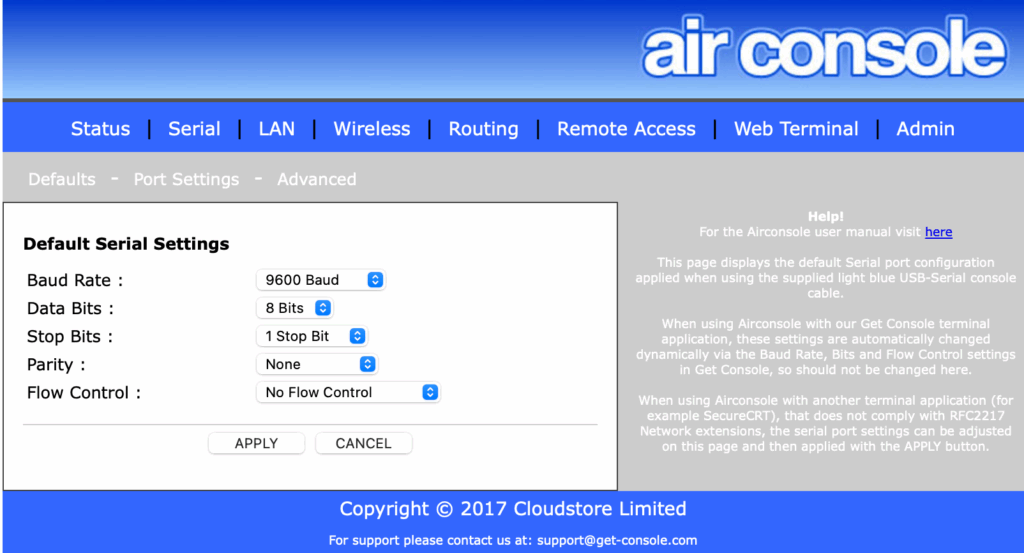
Wi-Fi Parameters
You can connect to Airconsole using the web browser via http://192.168.10.1. Default credentials are admin/admin. Once logged in, navigate to the ‘Wireless’ tab to customize Wi-Fi operational parameters, such as SSID, passphrase, channel. Just because you can configure 40MHz wide channels on 2.4GHz, it does not mean you should.
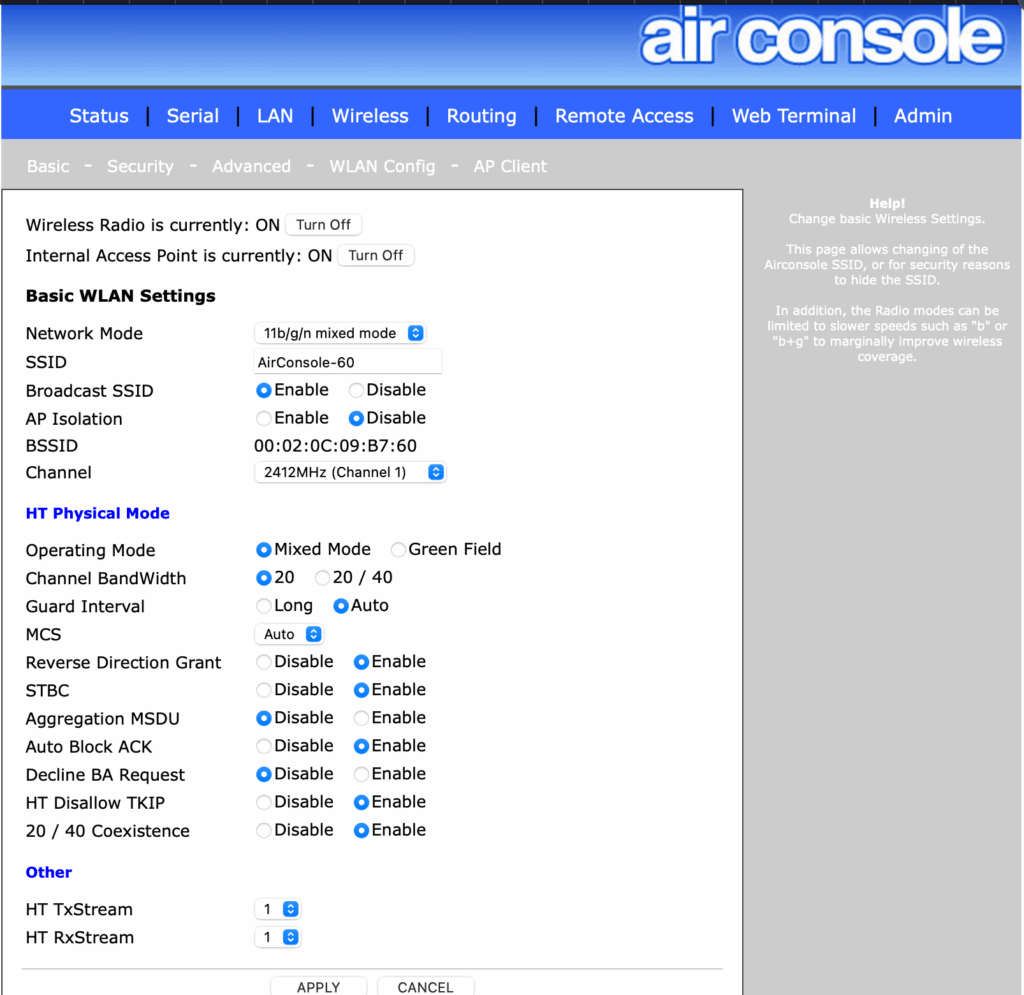
Using your mobile device (iOS)
Instead of using macOS, you can also connect to Airconsole via your iOS. You still have the option to connect using either Bluetooth or Wi-Fi.

First, you need to download the iOS / Android app called “Get Console” from the Apple App Store, respectively. A QR code is provided below to direct you easily to the download page for your preferred mobile platform.
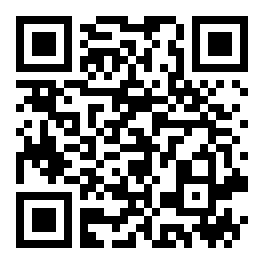
You will have to search a little harder on Android, as the two apps linked (SerialBot & Get Console for Android) on the Get Console website are no longer valid.
Hardware Comparison
Excited about the Air Console? Well, you should be. It is a pretty convenient tool to have in your kit and scales well if you want to use several Air Consoles in parallel. Below is a table to quickly compare various Air Console models. I use the Air Console L because it can run on the integrated battery for up to 4 hours. It also supports Bluetooth and Wi-Fi, making cables unnecessary. Wired consoles are so early 21st century, don’t be a network dinosaur.
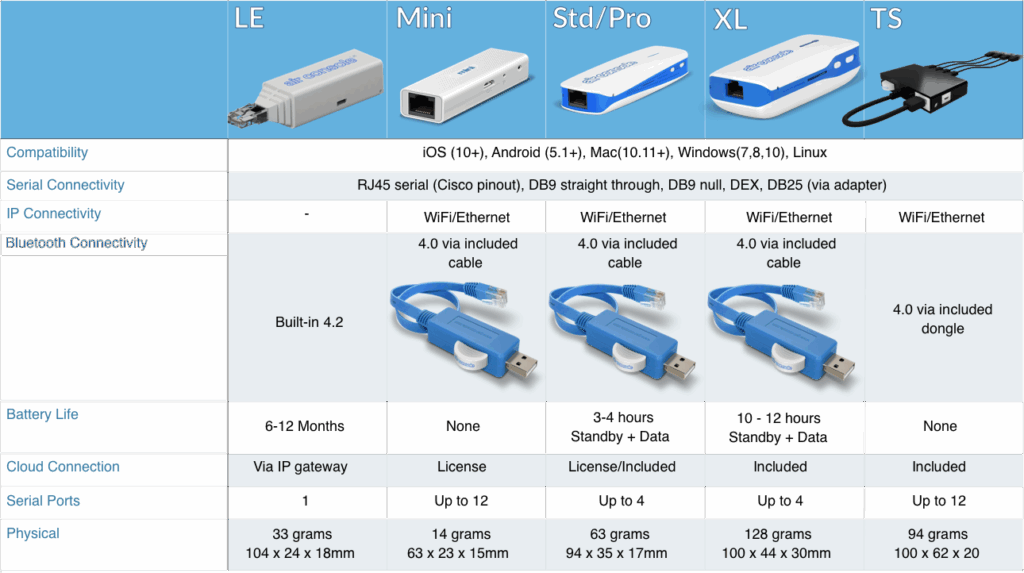
Slainte!
Resources
Airconsole Website (Get-Console)
Get Console App (iOS)
https://apps.apple.com/us/app/get-console/id412067943
Console access documents Bluetooth using Airconsole (Francois Vergès)